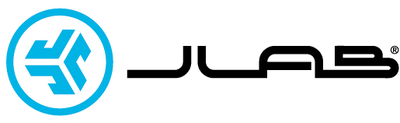First Time Setup and troubleshootUpdated 20 days ago
General Pairing
- Remove tab and close door.
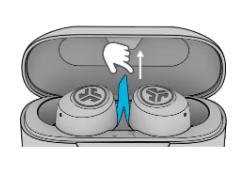
- Red light indicates charge. Remove Earbuds from case.
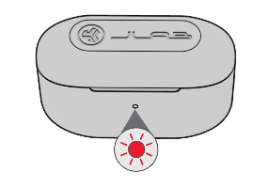
- One earbud will blink blue/white which is our Bluetooth icon indicating ready to pair your device.
- Select Device Name in your device's Bluetooth menu settings to connect. Make sure you turn on Bluetooth. Voice prompt "You're connected" followed by blinking white lights will indicate you are connected.
Troubleshooting
Connection failure or earbuds disconnected from each other (Manual Reset)
- Keep the earbuds in the charging case and forget “JLab GO Air Tones” from your Bluetooth device settings.
- Quick tap 7x on one earbud in the charging case. Earbud blinks blue 4 times
- Quick tap 7x on other earbud in the charging case. Earbud blinks blue 4 times.
- Take both earbuds out of the charging case. One earbud will be solid white and the other will blink blue/white indicating ready to pair to your device.