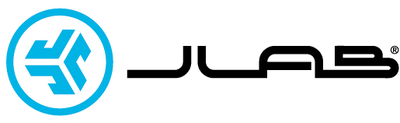First Time Setup and troubleshoot JBuds Air ANCUpdated 5 days ago
General Pairing
- Auto-Connecting Earbuds: Press and hold the power button for both buttons 3+ seconds to power ON. One earbud blinks blue/white indicating ready to pair to your device.
- Connecting to Bluetooth: Select Device Name in your device settings. Voice prompt "Bluetooth connected" followed by solid white lights will indicate you are connected.
Adding New / Additional Bluetooth Devices:
- Turn OFF Bluetooth from any previously connected device. Turn ON Bluetooth from the new device.
- Take earbuds out of the case. Earbuds will automatically enter Bluetooth Pairing.
- Select “JLab JBuds Air ANC” in the device settings to connect.
Troubleshooting
No Audio In One Earbuds or Earbuds Disconnected (Manual Reset)
- Enter your Bluetooth device settings and forget the JBuds Air ANC.
- Open the charging case and keep the earbuds inside.
- On ONE earbud, quickly tap 7x the touch sensor. The light blinks blue 3x then turns off. Repeat the same steps with the other earbud. Quickly tap 7x the touch sensor. The light blinks blue 3 times then turns off.
- Wait 10 seconds and open the charging case. Wait for both of the earbuds to blink blue/white. You are now ready to pair it to your Bluetooth device.
Was this article helpful?
Yes
No